Welcome to Games Fortnite, your ultimate source for all things Fortnite and beyond. If you’ve been experiencing the frustration of being kicked out of Fortnite matches, you’re not alone. Many players encounter this issue, and it can be incredibly annoying, especially during intense battles or crucial moments. We’re here to help you understand why this is happening and offer practical solutions.
This article dives deep into the common reasons behind these unexpected disconnections, providing you with a comprehensive troubleshooting guide. From server issues to internet problems and even hardware limitations, we’ll cover everything you need to know to get back into the game. Let’s explore the possible causes and how you can fix them, so you can enjoy your Fortnite experience without interruptions.
Common reasons for getting kicked out of fortnite
There are several reasons why Fortnite might be kicking you out of the game. Understanding these causes is the first step towards finding a solution. Let’s explore the most common culprits:
- Server Issues: Fortnite, like any online game, relies on servers to keep the game running smoothly. If Epic Games’ servers are experiencing problems, you may get disconnected from the game. This can happen due to server maintenance, high player traffic, or unforeseen technical issues.
- Internet Connection Problems: A stable and reliable internet connection is crucial for online gaming. If your internet connection is weak, intermittent, or experiencing packet loss, Fortnite may disconnect you from the game.
- Outdated Game Version: If you’re playing on an outdated version of Fortnite, it can cause compatibility issues, leading to disconnections. Always make sure you are running the latest version.
- Hardware and Software Conflicts: Sometimes, conflicts between Fortnite and your computer’s hardware or software can cause unexpected crashes or disconnections.
- Firewall and Antivirus Restrictions: Your computer’s firewall or antivirus software might be blocking Fortnite from accessing the internet properly, leading to disconnections.
- Game File Corruption: Corrupted game files can also cause Fortnite to crash or disconnect you.
 fortnite-servers-downtime
fortnite-servers-downtime
How to check if fortnite servers are down?
One of the first things you should do when you’re being kicked out of Fortnite is to check the server status. Here are a few ways to do this:
- Epic Games Website: Visit the official Epic Games website and navigate to the Fortnite server status page. This page provides real-time updates on server status and any known issues.
- Social Media: Follow the official Fortnite social media channels (Twitter, Facebook, etc.). They often post updates about server maintenance or downtimes.
- Third-Party Websites: There are several third-party websites that track the server status of online games. Use these resources to double-check the status.
- Community Forums: Check out Reddit or other forums related to Fortnite. Players often discuss and share their experiences regarding server issues.
“As a long-time Fortnite player, I’ve learned that server issues are often the main culprit when you’re getting kicked out of matches. Always check the official sources first,” advises Dr. Ethan Vance, a well-known esports analyst.
Troubleshooting internet connection issues
If the servers aren’t the issue, your internet connection might be the problem. Here’s how to troubleshoot connection problems:
- Restart your Modem and Router: A simple reboot can fix many network issues. Turn off your modem and router, wait for 30 seconds, and then turn them back on.
- Check Your Internet Speed: Visit websites like speedtest.net to check your download and upload speeds. If your speed is consistently lower than what you’re paying for, contact your internet service provider.
- Use a Wired Connection: If you’re using Wi-Fi, try switching to a wired connection (Ethernet). A wired connection is generally more stable and less prone to interference.
- Reduce Network Congestion: Close any programs or devices that might be using up a lot of bandwidth, such as streaming services or large downloads.
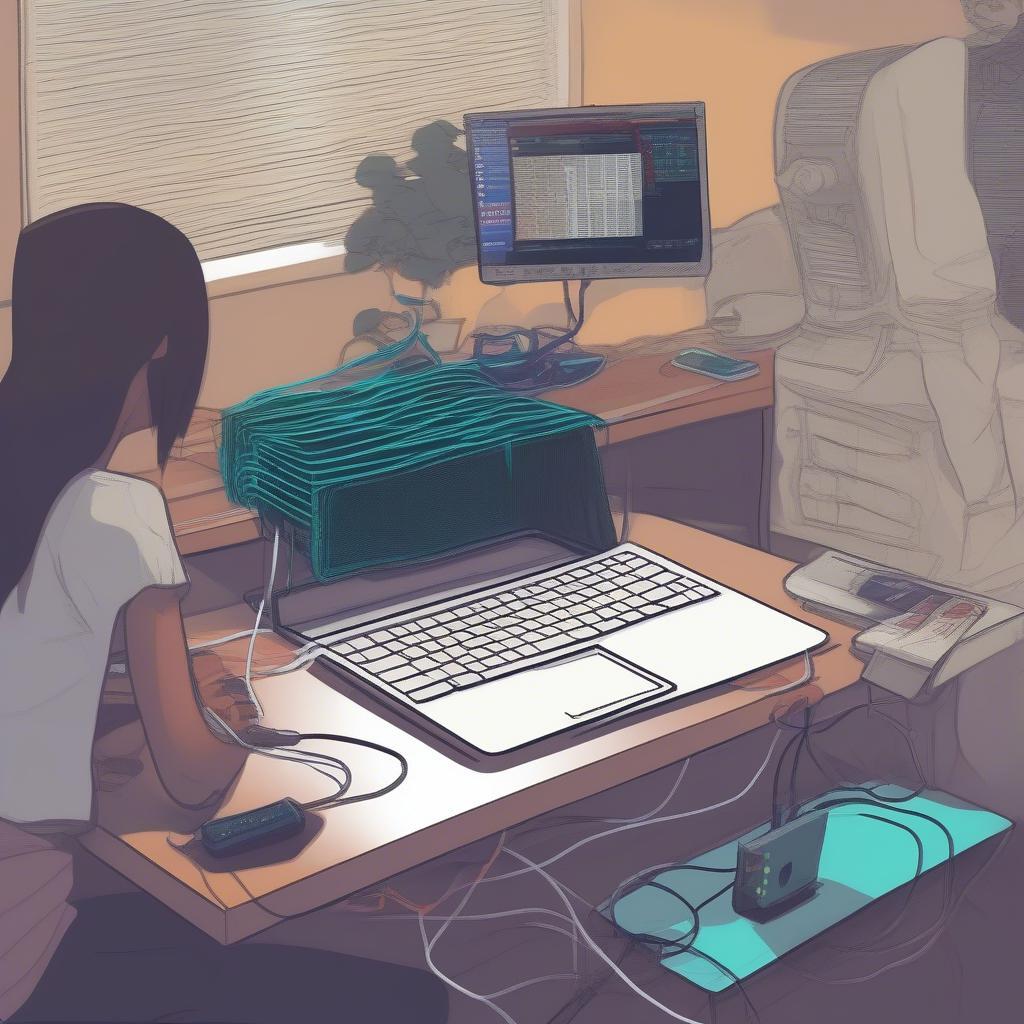 fix-fortnite-internet-problems
fix-fortnite-internet-problems
Checking your internet speed
Before you blame Fortnite, it’s wise to ensure your internet is up to the task. Here’s a more detailed look at how to check your internet speed and what to look for:
- Visit a Speed Test Website: Go to a reliable website like speedtest.net or fast.com.
- Start the Test: Click the “Go” or “Start” button to begin the speed test.
- Analyze the Results: Pay attention to your download speed, upload speed, and ping (latency).
- Download Speed: This is how fast you can receive data. For Fortnite, you’ll need a decent download speed to load the game smoothly.
- Upload Speed: This is how fast you can send data. A good upload speed ensures your in-game actions are registered quickly.
- Ping (Latency): This is the time it takes for data to travel from your computer to the game server and back. A lower ping is better for online gaming.
If your internet speed is consistently poor, contact your internet service provider for help.
Updating fortnite and your system
Keeping Fortnite and your system up-to-date is essential for smooth gameplay. Here’s how to check for updates:
- Fortnite Updates: The Epic Games Launcher usually updates Fortnite automatically. However, you can manually check for updates by clicking the gear icon next to the game and selecting “Check for Updates.”
- Operating System Updates: Make sure your operating system (Windows, MacOS, etc.) is up-to-date. Outdated operating systems can cause conflicts with the game. Check your system settings for updates.
- Graphics Driver Updates: Update your graphics drivers to the latest version. Outdated drivers can cause graphical issues and disconnections. Visit your graphics card manufacturer’s website (Nvidia, AMD, Intel) to download the latest drivers.
“Updating your game and system is crucial. Often, these updates include patches that resolve known bugs and issues that can cause disconnections,” says Sarah Chen, a technology journalist and gaming enthusiast.
Addressing game file corruption
Sometimes, corrupted game files can lead to crashes and disconnections. Here’s how to deal with them:
- Verify Game Files: In the Epic Games Launcher, click the three dots next to Fortnite and select “Verify.” This process checks for and fixes any corrupted files.
- Reinstall Fortnite: If verifying files doesn’t work, uninstall Fortnite and reinstall it. This can help get rid of problematic files and start fresh.
- Run the Game as Administrator: Right-click the Fortnite executable file and select “Run as administrator.” This can help with permission issues that might cause problems.
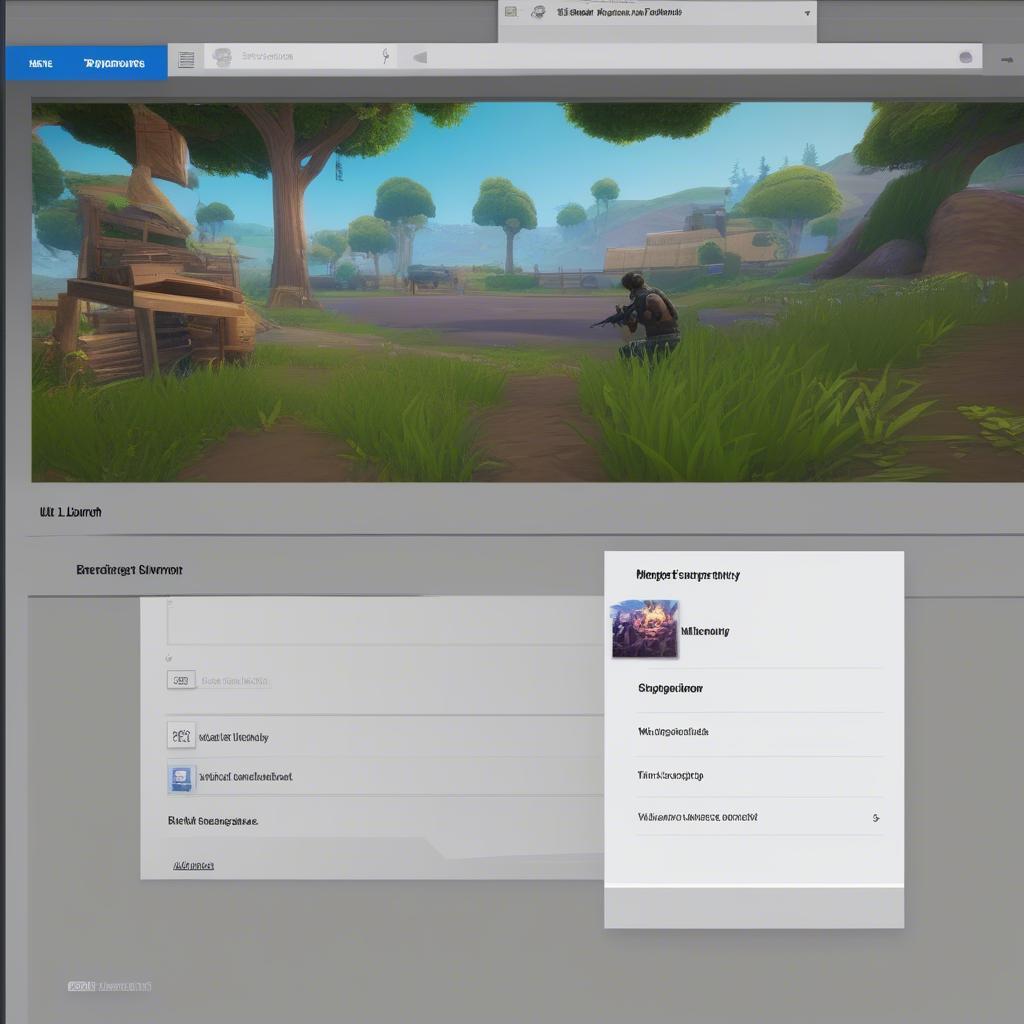 verify-fortnite-game-files
verify-fortnite-game-files
Firewall and antivirus settings
Sometimes, your firewall or antivirus software might interfere with Fortnite’s connection to the internet. Here’s how to check and adjust these settings:
- Firewall Settings: Ensure that Fortnite is allowed through your firewall. In Windows, search for “Windows Defender Firewall” and click on “Allow an app through Windows Firewall.” Locate Fortnite in the list and ensure it has permission to access the internet.
- Antivirus Settings: Add Fortnite to your antivirus software’s exception or whitelist. This will prevent your antivirus from blocking Fortnite’s network traffic. Consult your antivirus software’s documentation for specific instructions on how to do this.
Additional troubleshooting steps
If the above steps didn’t fix the problem, here are a few additional things you can try:
- Close Background Applications: Close any unnecessary programs that might be using up your computer’s resources.
- Lower Graphics Settings: Try lowering Fortnite’s graphic settings. This can improve performance, especially if you have an older PC.
- Check for Overheating: Overheating can cause your computer to crash or slow down, leading to disconnections. Make sure your computer has sufficient cooling.
- Contact Epic Games Support: If nothing else works, contact Epic Games Support for personalized help. They can provide more specific advice based on your particular situation.
“Sometimes, the issue isn’t always straightforward. Don’t hesitate to reach out to support teams. They can offer tailored solutions that can help resolve the problem,” suggests Alex Turner, a tech support specialist.
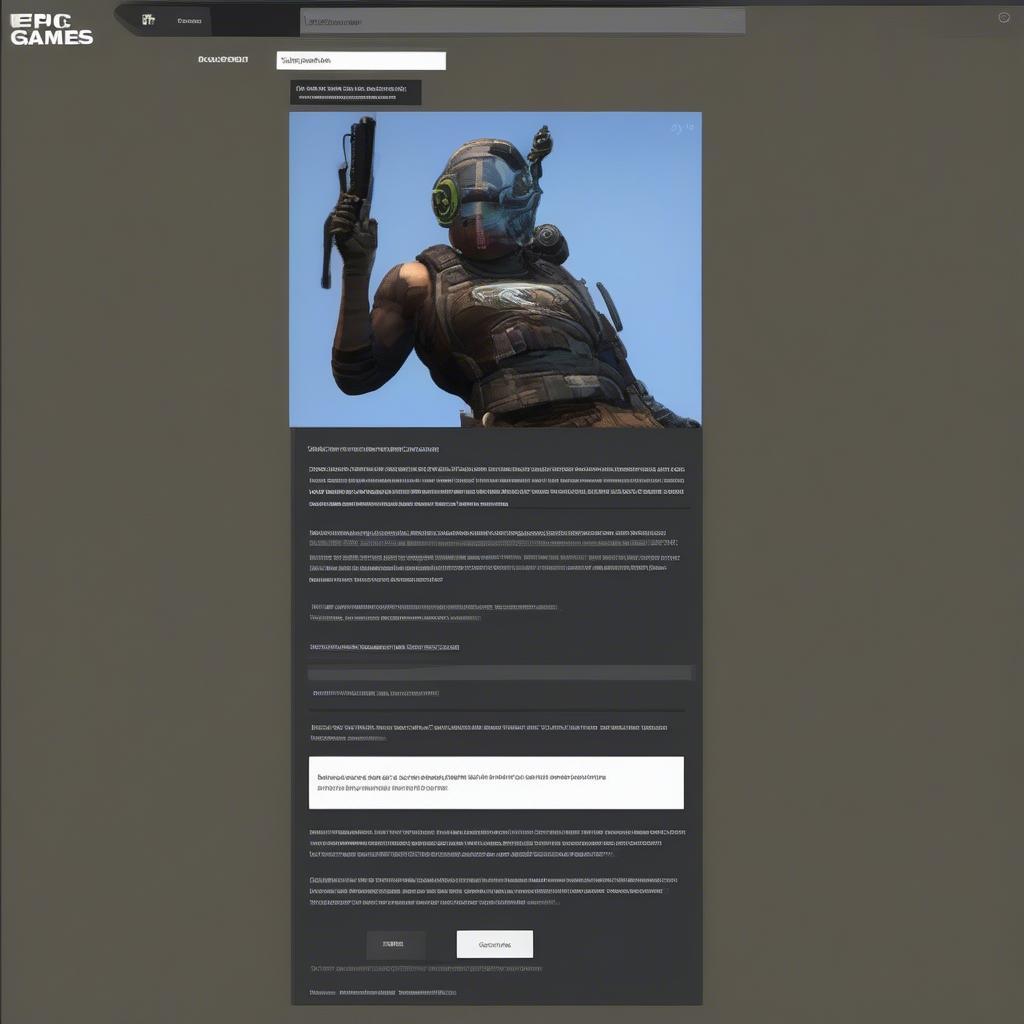 epic-games-support
epic-games-support
Conclusion
Getting kicked out of Fortnite can be incredibly frustrating, but with the right approach, you can often resolve these issues. By understanding the common causes, such as server issues, internet problems, or outdated software, you can systematically troubleshoot and find the solution that works for you. Remember to check the server status, test your internet connection, update your game and system, and adjust your firewall and antivirus settings. If all else fails, don’t hesitate to reach out to Epic Games Support. We at Games Fortnite hope this comprehensive guide helps you get back to enjoying seamless gameplay in no time. Good luck and happy gaming!
Remember, our website, Games Fortnite is your one-stop shop for all things Fortnite. Keep checking back for more useful tips, tricks and updates! Don’t forget to share this article with your friends if they are also facing the same issue.
