Boosting your FPS in Fortnite can significantly improve your gameplay experience, making it smoother and more responsive. This guide will delve into various methods to optimize your FPS in Fortnite, covering everything from in-game settings to hardware upgrades.
Understanding FPS and its Importance in Fortnite
FPS, or Frames Per Second, represents the number of images displayed on your screen each second. A higher FPS translates to a smoother, more fluid visual experience, providing a competitive edge in fast-paced games like Fortnite. Low FPS can result in choppy gameplay, making it difficult to aim and react quickly.
Why is a High FPS Crucial for Fortnite?
A consistent and high FPS is paramount in Fortnite for several reasons:
- Improved Responsiveness: Higher FPS reduces input lag, meaning your actions translate to on-screen results faster. This is essential for building, editing, and aiming accurately.
- Smoother Gameplay: A higher frame rate creates a more visually appealing and fluid experience, reducing motion blur and making it easier to track opponents.
- Competitive Advantage: In a game where split-second decisions matter, a higher FPS can give you the edge over players with lower frame rates.
 Optimizing Fortnite Graphics Settings
Optimizing Fortnite Graphics Settings
Optimizing In-Game Settings for Higher FPS
One of the most effective ways to increase your FPS is by adjusting your in-game settings. Let’s explore the optimal configurations:
- Resolution: Lowering your resolution can significantly boost FPS. Experiment to find a balance between visual clarity and performance.
- View Distance: Reducing view distance can improve performance, especially in busy areas of the map.
- Shadows: Shadows are resource-intensive. Disabling or lowering shadow quality can significantly improve FPS.
- Effects: Lowering effects quality, such as explosions and particle effects, can free up resources and increase frame rate.
- Anti-Aliasing: While anti-aliasing smooths out jagged edges, it can also impact performance. Consider disabling or using a lower setting.
- Textures: Lowering texture quality can improve FPS, though it may make the game look less visually appealing.
- Vsync: Disabling Vsync can reduce input lag and improve FPS, but it may introduce screen tearing.
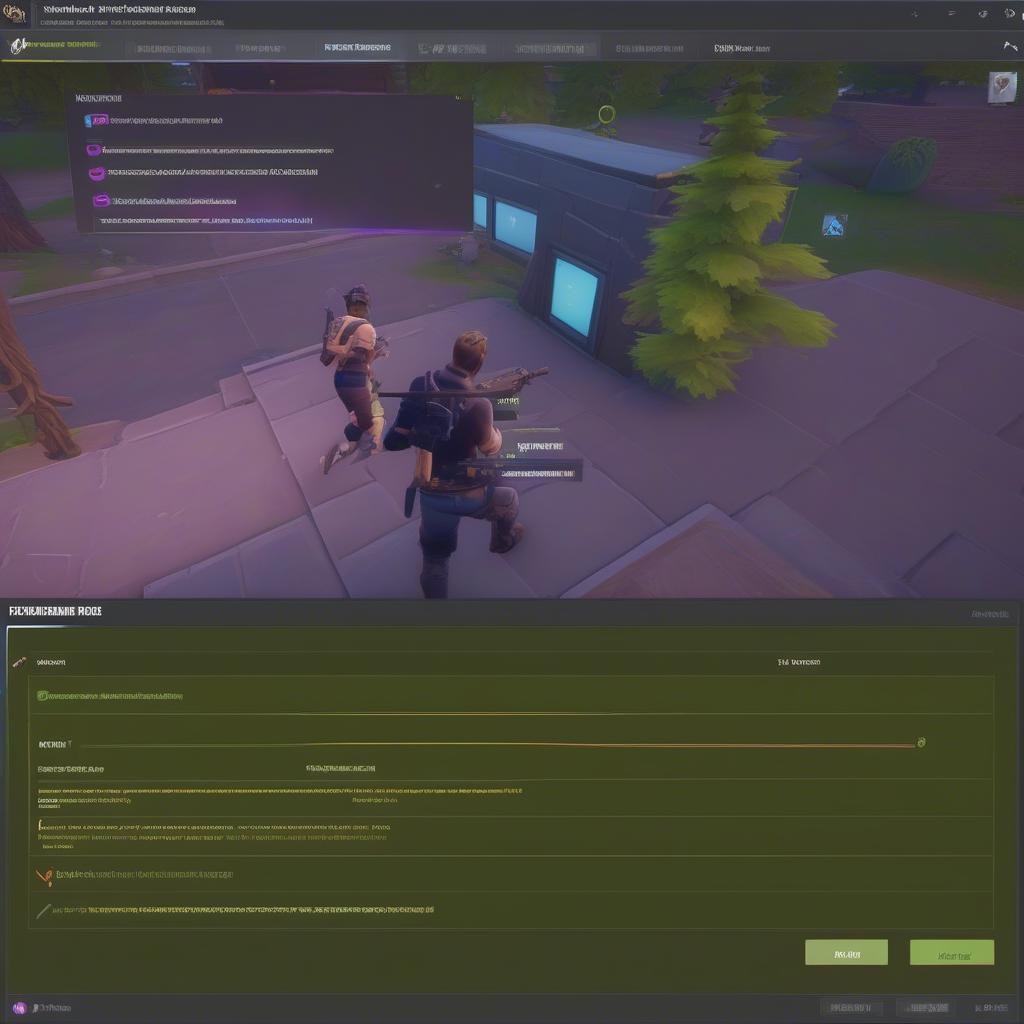 Activating Fortnite Performance Mode
Activating Fortnite Performance Mode
Optimizing Your Hardware for Fortnite
While in-game settings play a significant role, your hardware also greatly influences FPS. Here are some hardware upgrades to consider:
- Graphics Card: A powerful graphics card is crucial for high FPS gaming. Upgrading to a newer, more powerful GPU can significantly improve performance.
- Processor (CPU): A fast CPU ensures that your system can keep up with the demands of Fortnite. Upgrading to a higher-clocked CPU can boost FPS, especially in CPU-bound scenarios.
- RAM: Having sufficient RAM is crucial for smooth gameplay. 8GB is the minimum recommended amount, but 16GB or more is ideal for optimal performance.
- Storage: An SSD (Solid State Drive) can drastically reduce loading times and improve overall system responsiveness, indirectly impacting FPS.
Expert Insight: John Smith, Lead Game Developer at “GameDev Studios”
“Upgrading your GPU is generally the most impactful hardware upgrade for improving FPS in graphically demanding games like Fortnite.”
 Upgrading PC Hardware for Fortnite
Upgrading PC Hardware for Fortnite
Driver Updates and Background Processes
Keeping your graphics drivers up-to-date is essential for optimal performance. Outdated drivers can lead to performance issues and bugs. Additionally, closing unnecessary background applications can free up system resources and improve FPS.
Quick Tip: Regularly check for driver updates on your graphics card manufacturer’s website.
Overclocking (Advanced Users)
Overclocking your GPU and CPU can provide a performance boost, but it carries risks. Only attempt overclocking if you are comfortable with the process and understand the potential dangers. Improper overclocking can damage your hardware.
Expert Insight: Maria Garcia, Competitive Gamer and Hardware Enthusiast
“Overclocking can squeeze extra performance out of your system, but it’s crucial to monitor temperatures and proceed with caution.”
Conclusion
Optimizing your FPS in Fortnite involves a combination of tweaking in-game settings and optimizing your hardware. By following the tips outlined in this guide, you can significantly improve your gameplay experience and gain a competitive edge. Remember to experiment with different settings to find the optimal balance between visual quality and performance. Optimizing your FPS in Fortnite will undoubtedly elevate your game to the next level!
FAQ
- What is the recommended FPS for Fortnite? Ideally, aim for at least 60 FPS for a smooth experience. Higher frame rates, such as 120 or 144 FPS, offer even smoother gameplay.
- Will lowering my resolution improve FPS? Yes, lowering your resolution can significantly increase your FPS.
- How do I update my graphics drivers? Visit the website of your graphics card manufacturer (Nvidia, AMD, or Intel) and download the latest drivers for your specific card model.
- Is overclocking safe? Overclocking carries risks and can potentially damage your hardware if done incorrectly. Proceed with caution and research thoroughly before attempting.
- How much RAM do I need for Fortnite? 8GB is the minimum, but 16GB or more is recommended for optimal performance.
- What’s the best graphics card for Fortnite? The best graphics card depends on your budget and desired performance level. High-end cards like the Nvidia RTX series or AMD Radeon RX series offer excellent performance.
- Can I optimize FPS in Fortnite on a laptop? Yes, you can optimize FPS on a laptop by adjusting in-game settings and ensuring adequate cooling.
