Welcome to Games Fortnite, your ultimate hub for all things Fortnite! Today, we’re diving deep into the often-overlooked but crucial aspect of the game: its files. Understanding what these files are, where they’re located, and how they work can significantly improve your gaming experience and help you troubleshoot common issues. We’ll break down the technical jargon and offer practical insights. This isn’t just for the tech-savvy; even if you’re a casual player, knowing the basics of your fortnite game files can be surprisingly beneficial.
In this guide, we will explore the different types of fortnite game files, their locations on various platforms, and how these files play a critical role in the game’s functionality. We’ll also touch upon what to do if you ever encounter a problem with them. Whether you’re facing errors, lag, or simply curious about the inner workings of Fortnite, you’ve come to the right place. Stick with us as we embark on this enlightening journey!
What Are Fortnite Game Files?
Fortnite game files are essentially the digital blueprints and components that make up the entire game. These files include everything from the visual assets like textures and character models to the code that governs gameplay mechanics, audio, and more. They are the building blocks of the game’s experience. Think of it like a Lego set – each file is a piece that, when put together correctly, results in the immersive world of Fortnite that we know and love. Without these fortnite game files, the game simply wouldn’t run.
These files also include configurations that manage your game settings, such as graphics options, controller bindings, and even saved replays. They’re essential for both the game to run smoothly and to personalize your experience. Just like how a car needs its engine, wheels, and steering wheel to function, Fortnite needs all these files working in harmony to provide the gameplay. A missing or corrupted file can lead to crashes, bugs, and a whole lot of frustration. Understanding this will help you greatly in optimizing your game.
Where are Fortnite Game Files Located?
Knowing where your fortnite game files are stored on your computer or console is vital for various reasons. Whether you’re trying to backup your game settings, troubleshooting an issue, or even trying to mod the game (which isn’t recommended), understanding the file system is crucial. The location of these files varies based on your platform. Let’s look at where they are typically found:
On PC
For PC users, Fortnite files are usually stored in a specific directory within your Program Files folder. Here’s how to typically find them:
- Standard Installation: Navigate to
C:Program FilesEpic GamesFortnite. This folder contains all the primary game files, executables, and data. - Custom Installation: If you chose a different installation path, you’ll need to navigate to that folder instead. If you don’t recall, you can check by opening the Epic Games Launcher, clicking the three dots next to Fortnite in your library, and selecting “Manage.” Look under the “Installation” tab to find the installation path.
- User Settings: User-specific settings are usually found within the
Appdatafolder. You can find it by typing%appdata%in the Windows search bar and pressing enter. From there, you can usually find relevant files in theLocalFortniteGamefolder, under theSavedsubfolder. This area contains things like your game settings and logs. - Cache: Temporary files can be found under a similar location within
LocalFortniteGame, but will often be located under theCachesubfolder or folders that start with the wordCache.
 fortnite game files pc location showing different folders
fortnite game files pc location showing different folders
On PlayStation
PlayStation consoles store game data differently than PCs. Here’s a look at where your fortnite game files can be located:
- Application Data: On your PlayStation 4 or 5, go to Settings > Storage > Application Saved Data. You will see your game data here, but the individual file system is hidden.
- Game Installation: The game itself is typically located in the ‘Application’ section of your system’s storage. The individual files are not directly accessible to the user, but it’s good to be aware of the storage location.
- Cloud Saves: PlayStation Plus subscribers also have access to cloud save storage, which can back up your game settings. This is not directly accessible either.
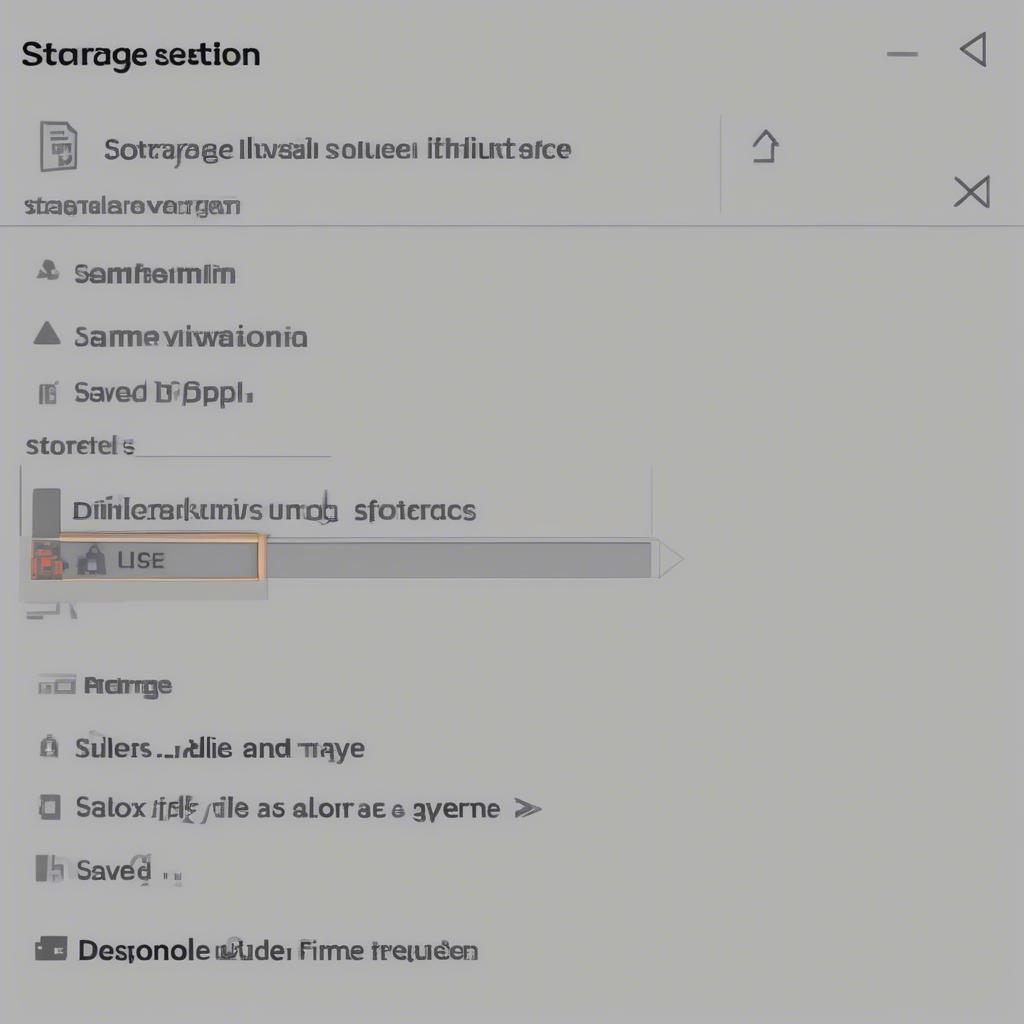 fortnite game files playstation location showing different options in the settings
fortnite game files playstation location showing different options in the settings
On Xbox
Like PlayStation, Xbox consoles hide the file system. Here is where your fortnite game files can be found:
- Game Storage: Go to “My Games & Apps” > “See All” > “Games.” Here you’ll find your Fortnite installation. Similar to PlayStation, Xbox hides the specific file structure.
- Cloud Saves: Xbox also utilizes cloud saves, which will back up your settings. However, you cannot access them directly.
On Nintendo Switch
The file system is also hidden on the Nintendo Switch, similar to the other consoles.
- Game Data: Go to System Settings > Data Management > Manage Software, and then select Fortnite. You’ll see the storage information but won’t be able to access the individual files.
- Cloud Saves: Cloud saves are also enabled for Nintendo Switch, offering a backup for your game saves and settings. Again, they’re not directly accessible to you.
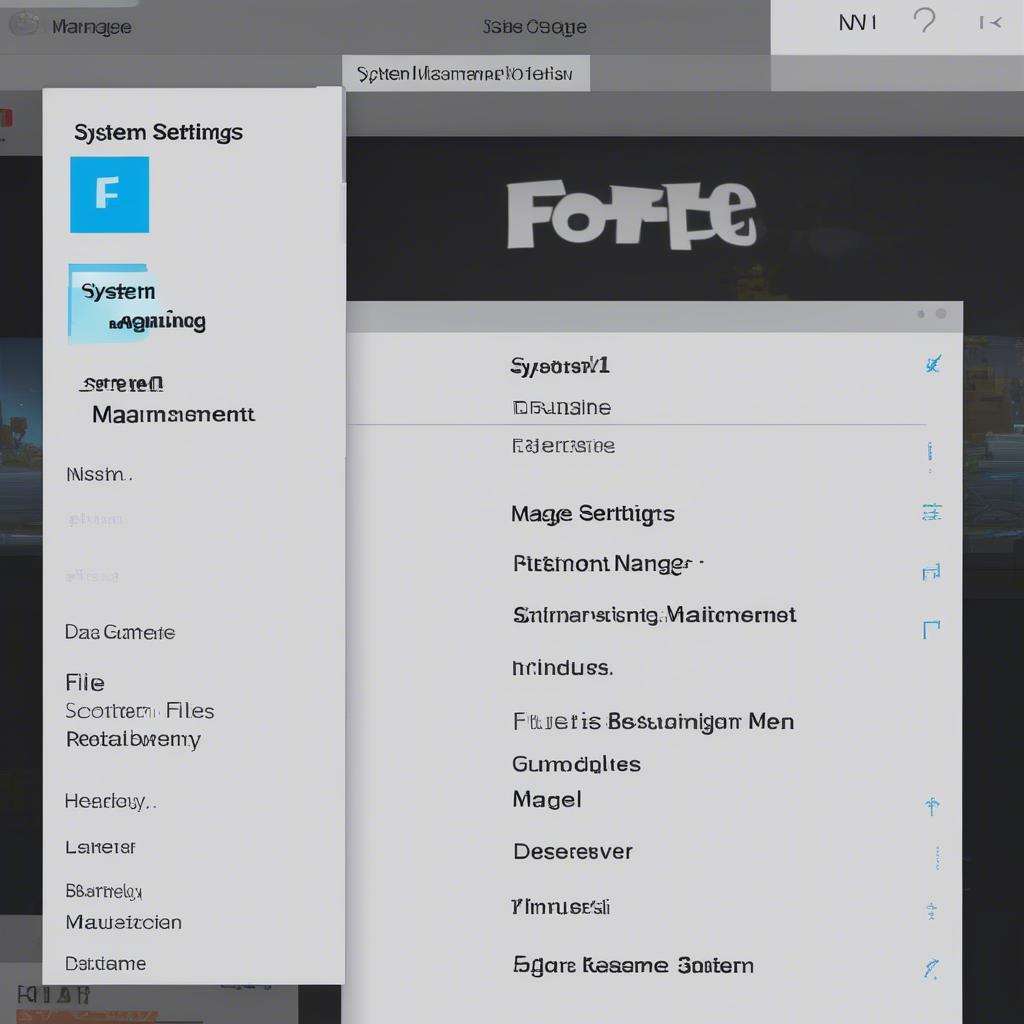 fortnite game files nintendo switch storage menu
fortnite game files nintendo switch storage menu
Common Types of Fortnite Game Files
Understanding the different kinds of fortnite game files helps in understanding what they do and what might cause problems. Here’s a rundown of some common types:
- .exe files: These are executable files that launch the game.
FortniteClient-Win64-Shipping.exeis the main file to run the game. They are the engine of the game. - .pak files: These are archive files which store game assets like textures, models, and audio. They’re basically compressed containers for data.
- .ini files: These are configuration files which hold your settings, controls, and options. They allow you to customize your game settings.
- .log files: Log files record game activities and errors, useful for troubleshooting. If something goes wrong, this is where you’d check.
- .umap files: These are level files that store the layouts and details for each map, including buildings, props and terrain.
“Understanding the file structure of Fortnite can significantly help players diagnose and resolve common issues. Knowing what file types exist and where they are located provides a huge advantage for optimizing the game experience,” says Dr. Anya Sharma, a game file analyst at TechSavvy Gaming.
Troubleshooting Common Issues Related to Fortnite Game Files
Problems with fortnite game files can lead to a range of frustrating issues. Here are some common problems and how to address them:
Missing Files
- Symptom: Game crashes, errors, missing textures.
- Cause: Files may be deleted, corrupted, or not properly installed.
- Solution: Verify game file integrity in the Epic Games Launcher. This will re-download any missing or damaged files. You can do this by clicking the three dots next to Fortnite in your library and selecting “Verify.” Reinstalling the game can also help. If you encounter the issue fortnite crashing when joining game, it could also relate to corrupted game files.
Corrupted Files
- Symptom: Glitches, freezes, crashes, errors.
- Cause: Hard drive issues, installation errors, virus.
- Solution: Use the verify game file option. If this does not work, try a clean reinstall.
Outdated Files
- Symptom: Gameplay issues, errors, incompatibility.
- Cause: Game updates not installed correctly.
- Solution: Make sure you are running the latest version of the game. Allow the Epic Games Launcher to update Fortnite automatically.
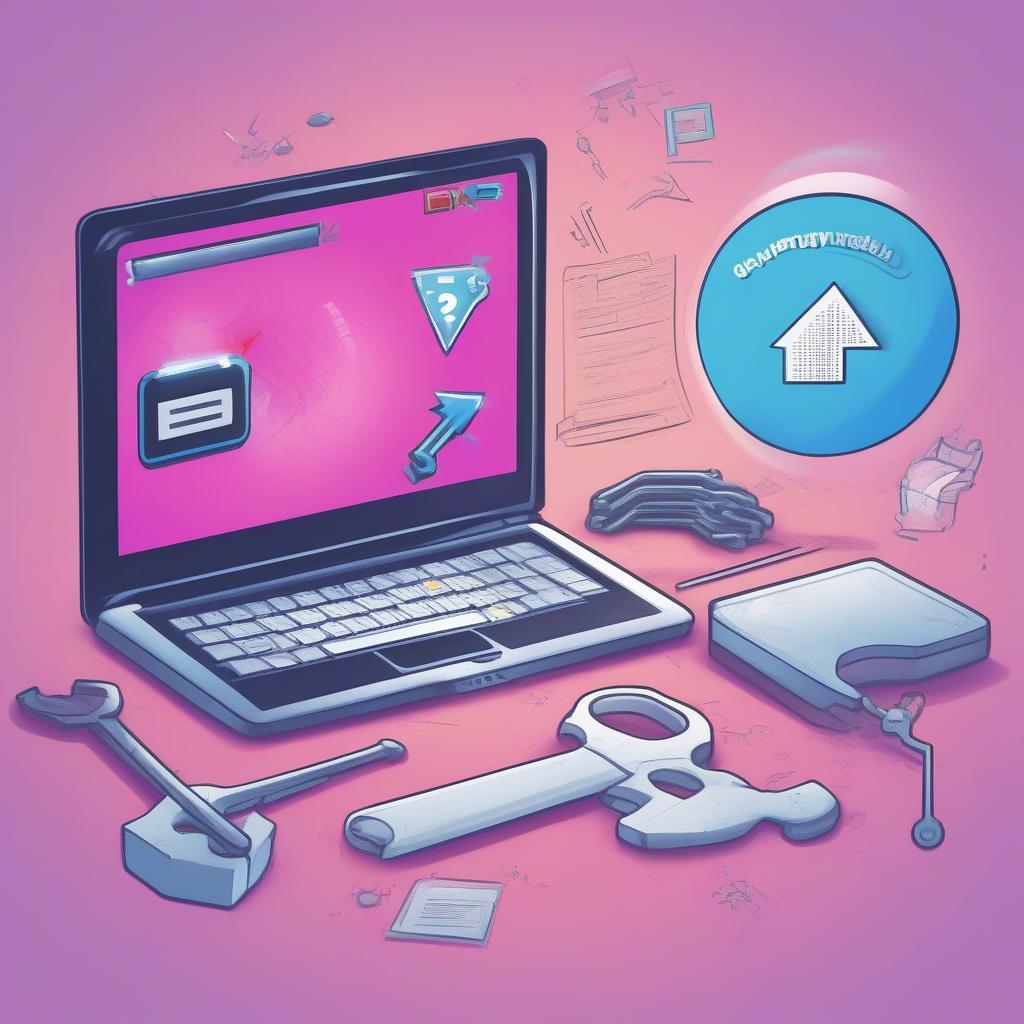 fortnite game files troubleshooting guide showing different solutions to problems
fortnite game files troubleshooting guide showing different solutions to problems
Configuration Problems
- Symptom: Game doesn’t start, graphics problems, wrong control configurations.
- Cause: Corrupted configuration files.
- Solution: Locate and delete configuration files, allowing the game to create new ones. Alternatively, try manually adjusting configurations in the settings menu. This can sometimes be a factor if you are having a scuffed fortnite game experience.
“Many players overlook the importance of a clean and organized file system. Regularly checking and maintaining your Fortnite game files can prevent many common issues and significantly improve overall gameplay,” notes Mark Johnson, a cybersecurity specialist and gaming enthusiast.
Can You Back Up Your Fortnite Game Files?
While directly backing up every individual game file isn’t always practical or necessary, you can indeed back up your user-specific settings and save data. This can be particularly useful when switching computers or in case of a system failure. If you are wondering can you rejoin a fortnite game, backing up your save data will allow you to keep your game progress. Here’s how:
- PC: Manually copy the user settings folder from
%appdata%LocalFortniteGameSavedto a safe location. This will include all saved settings and logs. - Consoles: PlayStation, Xbox, and Nintendo Switch offer cloud storage options. Make sure cloud saves are enabled for your accounts, and the settings will be backed up automatically.
Conclusion
Understanding the role of fortnite game files is fundamental to getting the most out of the game. Whether you’re troubleshooting issues, optimizing performance, or simply curious about the technical side of things, this guide should have provided you with a solid foundation. Remember, a well-maintained file system can greatly enhance your gaming experience, and at Games Fortnite, we are committed to helping you navigate the often complex world of Fortnite and gaming. By knowing where your files are and how they work, you can tackle common problems head-on and enjoy a smoother, more immersive gameplay experience. So go forth, explore your game files, and may your victory royales be ever abundant!
