Welcome to Games Fortnite, your ultimate source for all things Fortnite and beyond. Are you frustrated because your game chat isn’t working on your PlayStation 4? It’s a common issue, and we understand how annoying it can be when you can’t coordinate with your squad. This article dives deep into the reasons why your Fortnite game chat might be failing and, more importantly, provides you with actionable solutions to get you back in the game, talking strategy and celebrating those victory royales.
Our aim at Games Fortnite is to give you clear and easy-to-follow guides that solve your gaming headaches. Whether you’re a seasoned pro or a new recruit, understanding the nuances of game chat functionality is essential. We’ll cover everything from basic settings checks to more complex network troubleshooting, ensuring that you’ll be ready to communicate effectively with your teammates. This guide will help get your game chat back up and running.
Common reasons for ps4 fortnite game chat problems
Many factors can contribute to your Fortnite game chat not working on PS4. Let’s look at some of the most common reasons:
- Incorrect in-game settings: Sometimes the issue isn’t technical at all, but rather a simple misconfiguration within the game’s settings.
- PlayStation Network issues: Problems with Sony’s servers can sometimes affect voice chat functionality.
- Microphone issues: A faulty or improperly connected microphone can prevent you from being heard.
- Network problems: A weak or unstable internet connection can hinder voice communication.
- Software bugs: Occasionally, glitches in the game or console software can cause voice chat to fail.
- Privacy settings: Your PS4’s privacy settings might be blocking voice chat.
How to troubleshoot fortnite voice chat on ps4
Before you start tearing your hair out, try these steps to diagnose and fix the issue:
- Check in-game voice chat settings:
- Open Fortnite.
- Go to the game’s settings menu.
- Navigate to the Audio tab.
- Ensure that Voice Chat is set to On.
- Confirm that the correct Voice Chat Input Device is selected.
- Adjust Voice Chat Volume to a suitable level.
- Test your microphone using the built-in feature.
- Restart your PS4 and Fortnite: A simple restart can often clear up temporary glitches. Close the game completely, then power down your console, wait a few seconds, and then restart both.
- Verify your microphone connection:
- Make sure your headset is properly plugged into your controller or console.
- Try a different headset or microphone if possible to rule out hardware problems.
- Clean your microphone jack to remove any dirt or debris.
- Examine PS4 privacy settings:
- Go to your PS4 Settings.
- Select Account Management, then Privacy Settings.
- Choose View and Customize.
- Look for settings related to voice chat and ensure they are set to allow communication.
- Pay close attention to who you allow to hear your voice during chat.
- Test your internet connection:
- Run a network test in your PS4 Settings.
- Check the download and upload speed to see if they are stable enough.
- Restart your router if your connection is weak.
- Consider using a wired connection for better stability if possible.
 fortnite ps4 audio settings guide
fortnite ps4 audio settings guide
More advanced solutions for fortnite game chat problems
If the basic steps didn’t fix the issue, it might be time to dive into some more in-depth solutions:
- Update your PS4 firmware and Fortnite: Outdated software can cause compatibility issues. Make sure both are running on the latest versions. Go to PS4 settings to check for a system update. Restart the game or console after updating.
- Rebuild your PS4 database: This can sometimes resolve persistent software problems. To rebuild your database, follow these steps:
- Turn off your PS4 completely.
- Press and hold the power button until you hear two beeps.
- Connect your controller to the console using a USB cable.
- Select Rebuild Database from the options menu.
- Change your DNS settings: Sometimes, using a public DNS server can improve your connection speed and reliability. You can find various tutorials online for setting up public DNS servers on your PS4.
Expert Tip from Dr. Anya Sharma, Gaming Tech Analyst: “Often, the simplest solutions like restarting your console or ensuring your microphone is correctly plugged in are the most effective. Always start there and then move towards more complex fixes.”
Understanding voice chat settings on ps4 fortnite
Navigating the voice chat settings in Fortnite can be a bit confusing. Here’s a more detailed look at what each setting means:
- Voice chat: This enables or disables voice chat entirely. Ensure it’s set to “on” if you want to use it.
- Voice chat method: Options might include “Open Mic,” “Push-to-talk,” or even “Disabled”. Make sure you select the right one for your preference.
- Voice chat input device: Selects the specific microphone you want to use. If you’ve got multiple mics (like a headset and a separate mic), choosing the right one here is key.
- Voice chat volume: Controls how loud other players’ voices are.
Checking network settings for better voice chat
A stable internet connection is essential for smooth voice chat. Here’s what to look for:
- NAT type: A strict NAT type can block voice chat, try to get a moderate or open NAT type.
- Ping: A high ping means there’s a delay in communication. Aim for a ping of under 50ms for smooth voice chat.
- Packet loss: This occurs when data packets fail to reach their destination, resulting in choppy audio and other network related errors. Try to minimize packet loss as much as you can.
- Bandwidth: If your internet connection bandwidth is being used by other devices, this can affect your voice chat quality and stability.
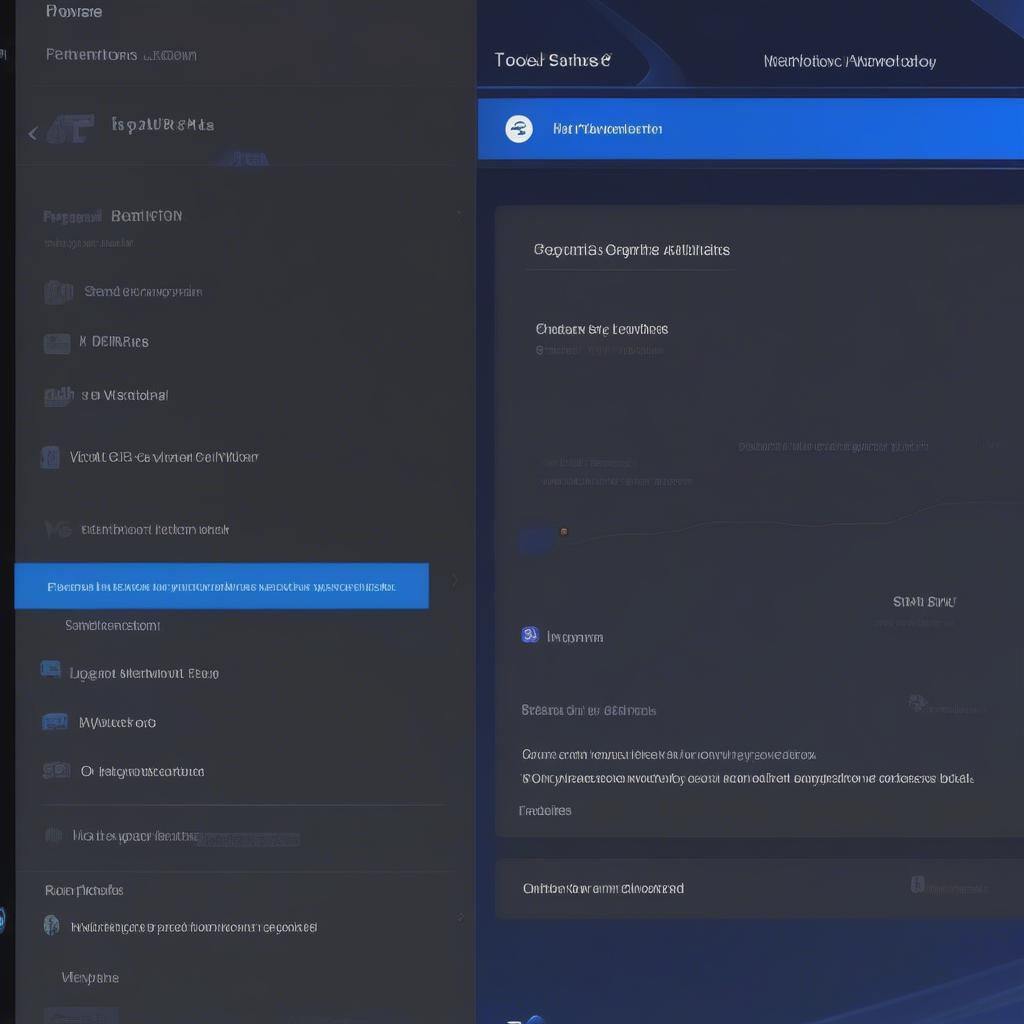 ps4 network settings diagnostic test
ps4 network settings diagnostic test
Specific solutions for microphone issues
Is your microphone still acting up? Let’s troubleshoot it specifically:
- Check the microphone’s mute button: Many headsets have a mute button that’s easy to accidentally press. Make sure your microphone isn’t muted.
- Test the microphone on other devices: If possible, test your microphone on another device, like a PC, to see if the issue is your mic or the PS4.
- Try a different controller: If you’re using the controller’s headphone jack, try another controller to rule out controller malfunction.
- Inspect the connection points: Make sure that the connecting point for the headset is clean from debris and the headset cable isn’t damaged.
Troubleshooting headset issues
Headset problems can sometimes be the reason your game chat isn’t working:
- Try different headsets: Trying a different headset is an excellent way to see if the issue lies with your equipment.
- Examine headset cables and jacks: Frayed cables or loose jacks are often the source of the problems. Ensure that the cables are not damaged in any way.
- Check the headset mute functions: Some headsets have a mute switch that is on the headset itself, so check to ensure that the headset isn’t muted.
 headset connected to controller
headset connected to controller
Quotation from Mark Olsen, Lead Game Tester: “From my experience, a large majority of the game chat issues can be fixed by simply restarting both the game and the console and checking the in-game settings. Overlooking the basic fixes is a common error among many gamers.”
When should you contact playstation support
If you’ve tried all of these solutions and your Fortnite game chat still isn’t working, it might be time to contact PlayStation Support. They have specific tools and resources to assist you. However, before contacting support, check the PlayStation Network’s status page to see if there are any server outages or scheduled maintenance. There could be some common issues that they are aware of and are working to solve.
Common questions about fortnite game chat
Why can’t I hear my teammates in Fortnite?
This can be caused by incorrect game chat settings, privacy settings, microphone issues, or unstable internet. Make sure all your connections are secure, and that your software is up to date.
Why can’t my teammates hear me in Fortnite?
Your microphone might be muted, or there could be problems with your input device settings or network. Ensure that the microphone isn’t muted and that the microphone that you want to use is the one that you have selected in the setting.
Is it my internet, or is it Fortnite?
Check your connection speed and ping, and look for packet loss. If your internet seems stable, the problem could be on Fortnite’s side or with your PSN connection. Check with PlayStation to ensure that the network is up and running.
Can my friend’s settings prevent us from using voice chat?
Yes, if their privacy settings are too restrictive, they might be unable to communicate with you. Ensure that their setting are correct as well as your own.
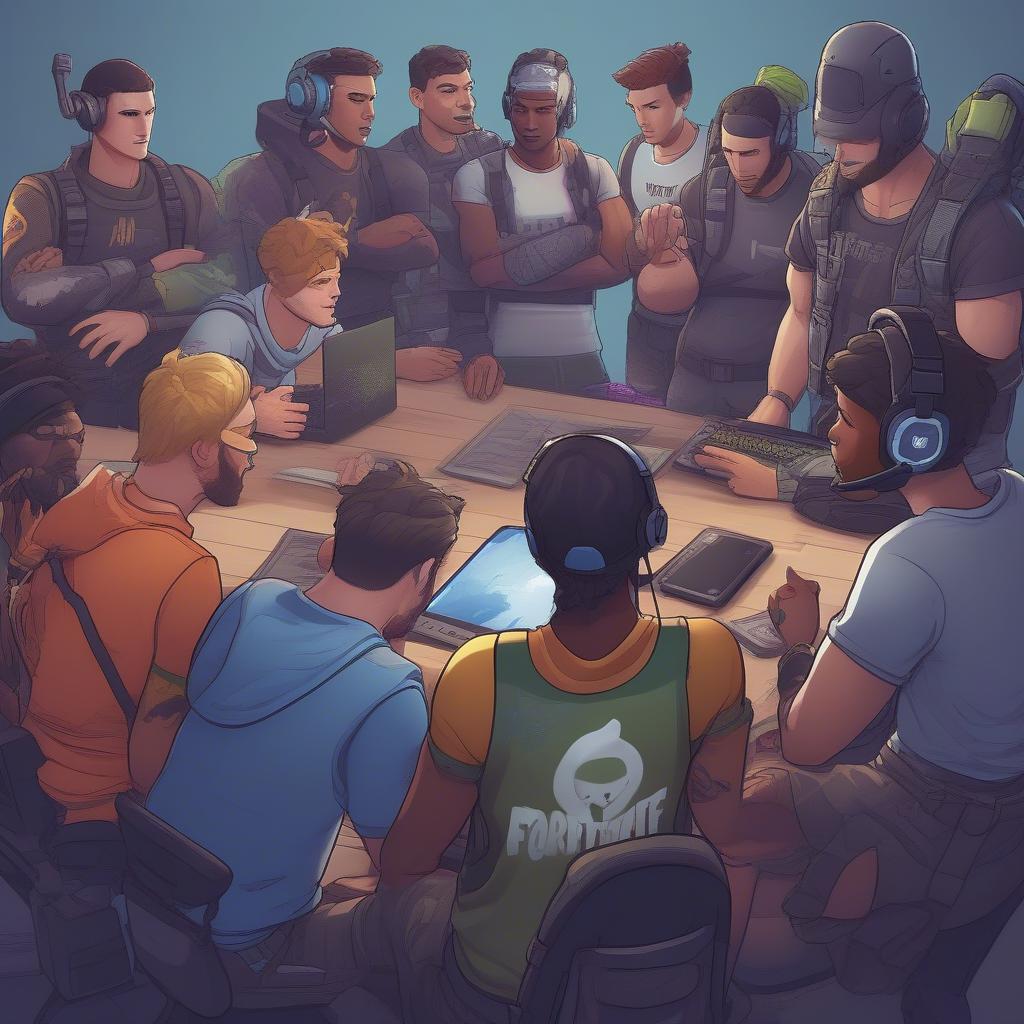 fortnite squad chatting strategy
fortnite squad chatting strategy
Final thoughts on fortnite voice chat troubleshooting
Troubleshooting Fortnite game chat issues on your PS4 can be frustrating, but following these steps can help you identify and resolve the problem. Remember to start with the simplest fixes and then progress to more advanced solutions. As a reminder, our goal at Games Fortnite is to help you have the best gaming experience possible. We hope this comprehensive guide gets you back to chatting with your squad and claiming those Victory Royales!
If you’ve tried everything we’ve suggested here at Games Fortnite and the issue still persists, don’t hesitate to reach out to PlayStation support for additional help. Happy gaming! Don’t forget to visit our site for more helpful guides, the latest news, and updates about Fortnite and other popular games.
