Hey there, fellow gamers! It’s Harmony Saunders here, your dedicated admin from Games Fortnite, and today we’re tackling a frustrating issue that many of us have experienced: fortnite freezing mid game. There’s nothing worse than being in the thick of a battle royale, only for your screen to suddenly lock up. This article will delve into the common reasons behind these annoying freezes and provide you with practical solutions to get you back in the game.
We all know how frustrating it is when fortnite freezing mid game happens. This article is your go-to guide for troubleshooting. We’ll explore everything from basic system checks to advanced network settings to ensure you never again have to rage quit due to lag.
Why Does Fortnite Freeze During Gameplay?
Fortnite is an amazing game, but it’s not without its issues. Several factors can contribute to those annoying mid-game freezes. Let’s take a look at some common culprits:
- Outdated Graphics Drivers: Just like any other game, Fortnite needs your graphics drivers to be up-to-date to run smoothly. Older drivers can cause compatibility problems that result in freezing or crashing.
- System Overload: Running multiple applications in the background while playing can put a strain on your system’s resources. This includes having multiple tabs open in Chrome, editing images, or any other heavy processes.
- Internet Connection Issues: A slow or unstable internet connection can cause the game to freeze, lag, or disconnect you from the server. High ping, packet loss, and jitter can all contribute to these issues.
- Insufficient System Specifications: Your computer might not meet the minimum requirements to run Fortnite smoothly, especially on higher settings. This can result in freezing and low performance.
- Game File Corruption: Sometimes game files can become corrupted, leading to stability issues. Reinstalling the game may be necessary.
- Hardware Malfunction: Overheating components, faulty RAM, or an aging graphics card can contribute to game freezes and crashes.
 Fortnite Freeze Troubleshooting
Fortnite Freeze Troubleshooting
Basic Troubleshooting Steps
Before diving into more complex solutions, let’s cover some basic troubleshooting steps that can often resolve fortnite freezing mid game:
- Restart Your Game and Device: The age-old advice is often the most effective. Close the game completely and restart your computer or console. This clears any temporary errors or glitches.
- Update Your Drivers: Make sure your graphics drivers and other system drivers are up-to-date. You can usually download the latest drivers from the manufacturer’s website (Nvidia, AMD, or Intel).
- Close Unnecessary Programs: Before starting Fortnite, close any unnecessary applications that may be running in the background. This frees up system resources and reduces strain.
- Check Your Internet Connection: Ensure you have a stable internet connection. You can try restarting your modem and router. Run a speed test to confirm you are getting the bandwidth you expect.
- Lower Your Graphics Settings: If your system struggles to run Fortnite, try lowering your graphics settings. This can significantly improve performance and reduce freezing.
“Often, the simple solutions are the most effective,” says Dr. Evelyn Reed, a renowned gaming performance analyst. “Making sure your drivers are current and closing background apps can resolve the majority of mid-game freezes.”
Advanced Fixes for Persistent Freezes
If the basic steps don’t resolve the issue, it’s time to look into more advanced solutions to fix your fortnite freezing mid game:
Verifying Game Files
Corrupted game files are a common issue. Most game platforms have a built-in tool to verify the integrity of game files.
- For Epic Games Launcher:
- Open the Epic Games Launcher.
- Navigate to your library.
- Find Fortnite, click the three dots, and select “Verify.”
Adjusting In-Game Settings
Fine-tuning your in-game settings can improve performance.
- Lower Resolution and Graphics: Reduce resolution and graphics quality in the game’s settings. Try switching from “Epic” settings down to “Medium” or even “Low”.
- Frame Rate Limit: Limiting the frame rate (FPS) can also help reduce system strain and prevent overheating.
- DirectX Version: Experiment between DirectX 11 and DirectX 12. Some systems will perform better using one over the other.
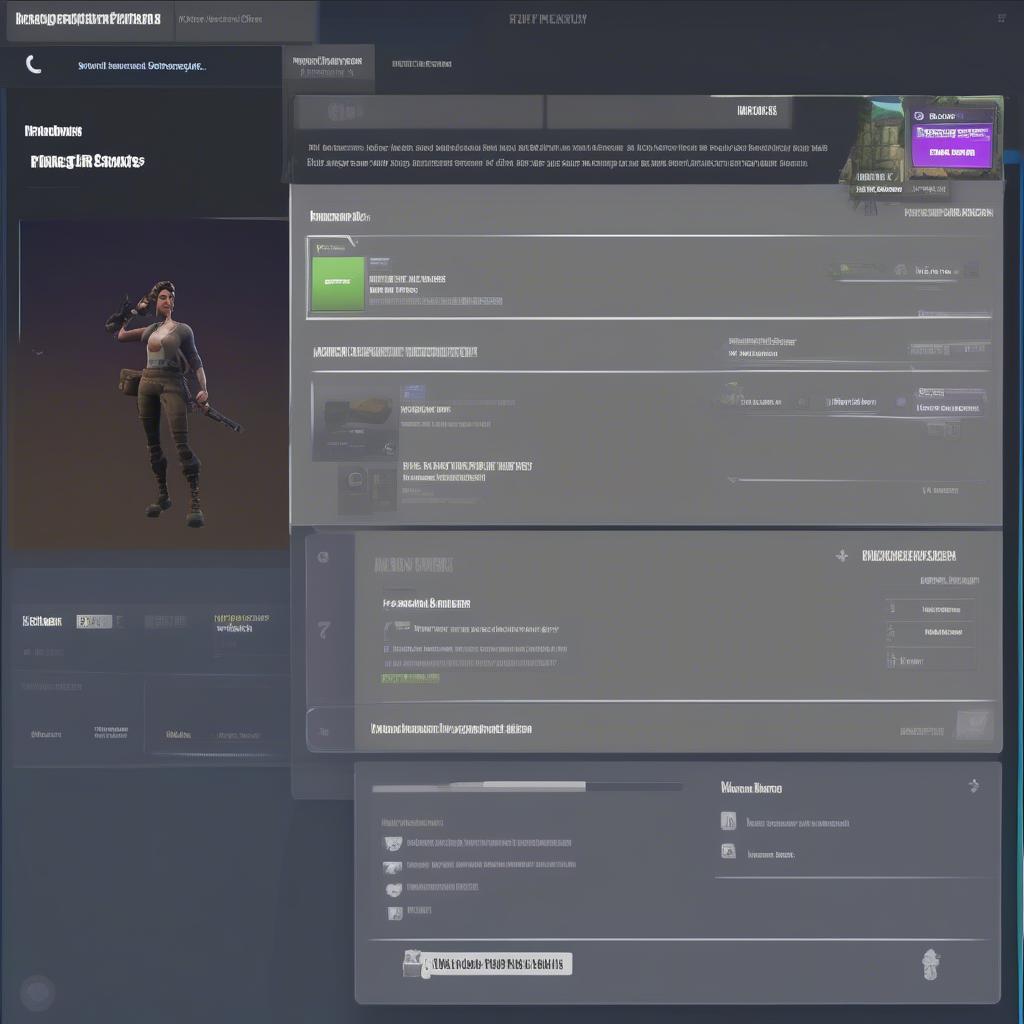 Fortnite In-Game Settings Options
Fortnite In-Game Settings Options
Network Troubleshooting
Poor internet connection can cause fortnite freezing mid game. It is crucial to ensure your network is optimal.
- Use a Wired Connection: A wired Ethernet connection is often more stable and faster than a wireless connection.
- Test Your Network: Run a speed test to check if your connection is performing as expected. Look for packet loss and high ping.
- Restart Modem/Router: Reboot your modem and router. Sometimes a simple reset is all it takes.
- Adjust Router Settings: If you are comfortable with doing this, log into your router’s configuration page and look for any settings that may improve stability, such as Quality of Service (QoS).
- Contact Your ISP: If the problem persists, contact your internet service provider to ensure there are no issues on their end.
System Maintenance
Maintaining your system can also make a big difference.
- Monitor System Temperature: Ensure your system is not overheating. Use monitoring software to check your CPU and GPU temperatures.
- Check for Malware: Run a full system scan to check for any malware or viruses that could impact performance.
- Update Windows: Make sure your operating system is up-to-date with all the latest patches and fixes.
- Clean Up Unnecessary Files: Regularly clear out temporary files and unused programs.
Hardware Considerations
Sometimes, the issue might lie with your hardware.
- RAM Issues: If you suspect a problem with your RAM, you can use Windows Memory Diagnostic Tool to scan for issues.
- Graphics Card Problems: A failing graphics card might cause mid-game freezes. If possible, try using a different graphics card to isolate the problem.
- Overheating: Make sure your system is well-ventilated. Clean out any dust buildup that could cause overheating.
“System maintenance and hardware integrity are often overlooked when diagnosing freezing issues,” notes Mark Johnson, a veteran hardware engineer. “Regular system checks can save you a lot of headaches.”
When All Else Fails: Reinstallation
If none of the above solutions work, you might have to reinstall Fortnite.
- Uninstall Fortnite from your Epic Games Launcher.
- Reboot your system.
- Download and reinstall the game from the Epic Games Launcher.
Reinstalling Fortnite can resolve any underlying issues that were not solved using other methods.
 Reinstalling Fortnite Game
Reinstalling Fortnite Game
Why You Should Always Check System Requirements
Before playing any game, including Fortnite, always check the system requirements to ensure your device meets the specifications, this step can help you avoid a lot of unexpected game freezes.
- Minimum vs Recommended: Understand the minimum and recommended system requirements.
- Component Specs: Know the specific details of your CPU, GPU, RAM, and storage.
- Match Settings to Specs: Adjust your in-game settings according to your PC’s capabilities.
Frequently Asked Questions
- Why does my Fortnite game freeze even though my internet is fast? While speed is crucial, consistent connection matters more. Packet loss or high ping can lead to freezes despite having high download speeds.
- Can background applications cause Fortnite to freeze? Absolutely, any app utilizing system resources can impact Fortnite’s performance. Close all unnecessary background programs when gaming.
- Will upgrading my PC hardware help with freezing issues? Yes, upgrading hardware components like RAM, GPU, or CPU can boost the system’s performance and help mitigate freezing.
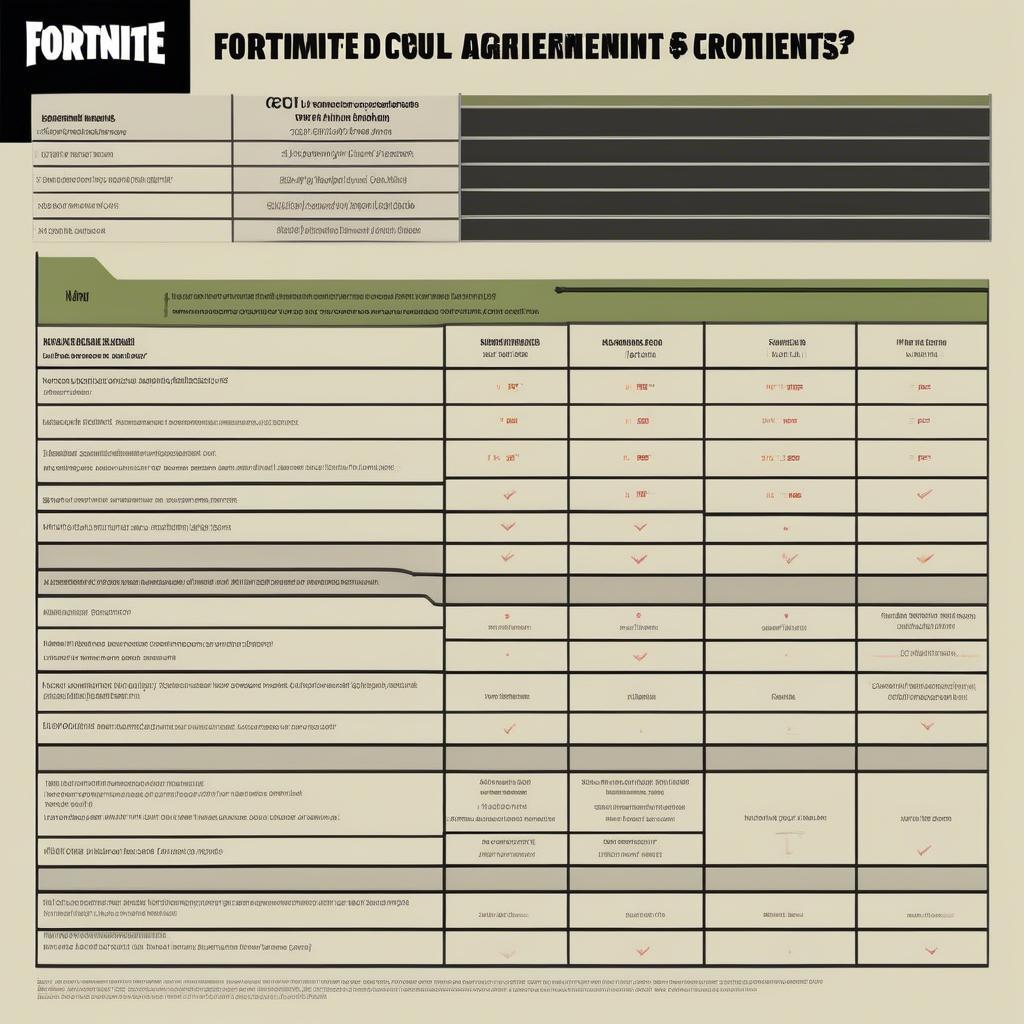 Fortnite Minimum and Recommended System Requirements
Fortnite Minimum and Recommended System Requirements
Conclusion
Having fortnite freezing mid game can ruin the fun, but with the right approach, you can often fix these issues and get back to enjoying the game. From simple troubleshooting steps to more complex solutions, this guide will equip you with everything you need. Remember, at Games Fortnite, we’re committed to ensuring every game you play is an enjoyable one. So, keep those drivers updated, those connections strong, and your system running smoothly, and you’ll be ready to claim those Victory Royales! Now go on and get that Victory Royale! What are you waiting for? Join the games now!
