Have you ever been ready to jump into a Fortnite match with your squad, only to find that the “Ready Up” button is stubbornly grayed out? This frustrating situation is more common than you might think, and at Games Fortnite, we understand the urge to get back in the battle bus. So, why does this happen, and what can you do about it? Let’s dive into the common culprits that prevent you from hitting that “Ready Up” button and how to fix them, ensuring your game time is uninterrupted and fun.
We’ve all been there, eagerly awaiting the next game. Whether it’s a glitch, connection issue, or even an unintended game setting, several factors could be preventing you from getting into the action. In this comprehensive guide, we’ll explore various reasons behind the “can’t ready up” problem in Fortnite and provide you with step-by-step solutions to get you back into the game. At Games Fortnite, we aim to arm you with the knowledge and troubleshooting techniques you need to tackle these pesky issues.
Common Reasons Why You Can’t Ready Up in Fortnite
Several reasons could be preventing you from hitting the “Ready Up” button. It’s not always a straightforward issue, so we’ll break down the most frequent problems:
- Party Leader Issues: If you’re not the party leader, you can’t start the match. The party leader must ready up first for the rest of the squad to follow.
- Game Mode Mismatches: Sometimes, the game mode chosen isn’t compatible with the size of your party or has specific requirements, such as team size restrictions in certain modes.
- Server Problems: Fortnite’s servers sometimes experience outages or performance issues, leading to glitches, including being unable to ready up.
- Software Glitches: Issues with the game itself, a bug, or outdated game software can prevent the “Ready Up” function from working properly.
- Poor Internet Connection: An unstable or slow internet connection can interrupt your gameplay and cause various in-game issues, including the ready-up function.
How to Identify the Source of the “Can’t Ready Up” Error
To resolve the issue effectively, it’s crucial to pinpoint the exact cause of the problem. Here’s a checklist to help you troubleshoot:
- Check Your Party Role: Ensure you are the party leader, or that the leader has readied up. If not, ask your leader to ready up or to promote you to leader so you can get the match started.
- Verify the Game Mode: Confirm that the chosen game mode is compatible with your current party size and settings. Some modes require specific conditions to be met before starting a match.
- Monitor Server Status: Check if there are any reported server issues on the Epic Games website or social media. A server outage could explain why you can’t ready up.
- Look for Software Updates: Make sure your Fortnite game is updated to the latest version. Outdated software is often the root of various glitches.
- Test Internet Connection: Check your internet connection for speed and stability. A poor connection might disrupt the game and prevent you from readying up. If you are not sure, test the connection through a different device to see if the issue is consistent with your hardware.
 fortnite ready up button grayed out
fortnite ready up button grayed out
Solutions: Troubleshooting Steps for Fortnite’s “Ready Up” Issues
Once you’ve identified the potential cause, you can move on to applying the appropriate fixes. Here are several troubleshooting steps:
- Promote to Party Leader: If you’re not the party leader, request the leadership role from your current leader. If you’re already in the middle of a game, you may not be able to change the leadership until the round is over.
- Switch Game Modes: Try switching to a different game mode that better aligns with your party settings or is known to be working properly. You might also want to ask other players to verify they are experiencing the same issue.
- Restart Your Game: Closing and restarting the Fortnite game can sometimes fix the problem, as it refreshes the game’s settings and functions.
- Update Your Game: Check for and install any available updates to ensure you have the latest version of the game.
- Check Your Network Settings: Make sure your router and modem are connected and configured correctly for your device.
- Switch Connections: If possible, switch to a different internet connection to test if the issue is with your current network. If you can connect successfully with a different network, you may want to troubleshoot your primary network.
- Contact Fortnite Support: If the problem persists after trying all the troubleshooting steps, reaching out to Epic Games’ support team may be the next step. They can provide personalized support.
Diving Deeper: More Complex Solutions
If the basic troubleshooting steps don’t work, the problem might be more intricate. Consider these advanced options:
- Reinstall the Game: A complete reinstall of Fortnite can often fix persistent glitches or corrupted files, ensuring a fresh and problem-free game experience.
- Update Graphics Drivers: Outdated graphics drivers can cause many performance issues in Fortnite, which may prevent the game from working correctly. Updating your drivers may help.
- Clear Game Cache: Clearing the game cache might fix the problem if it’s related to corrupted cache data. This may vary depending on the operating system you are using to play.
- Check System Requirements: Ensure that your system meets the minimum requirements to run Fortnite smoothly. If the game requires more processing power than your machine has, it might not work properly.
- Port Forwarding: Sometimes certain ports may need to be opened on your router to allow the game to work correctly. A quick online search of the recommended ports for Fortnite can help you figure out if this is the case.
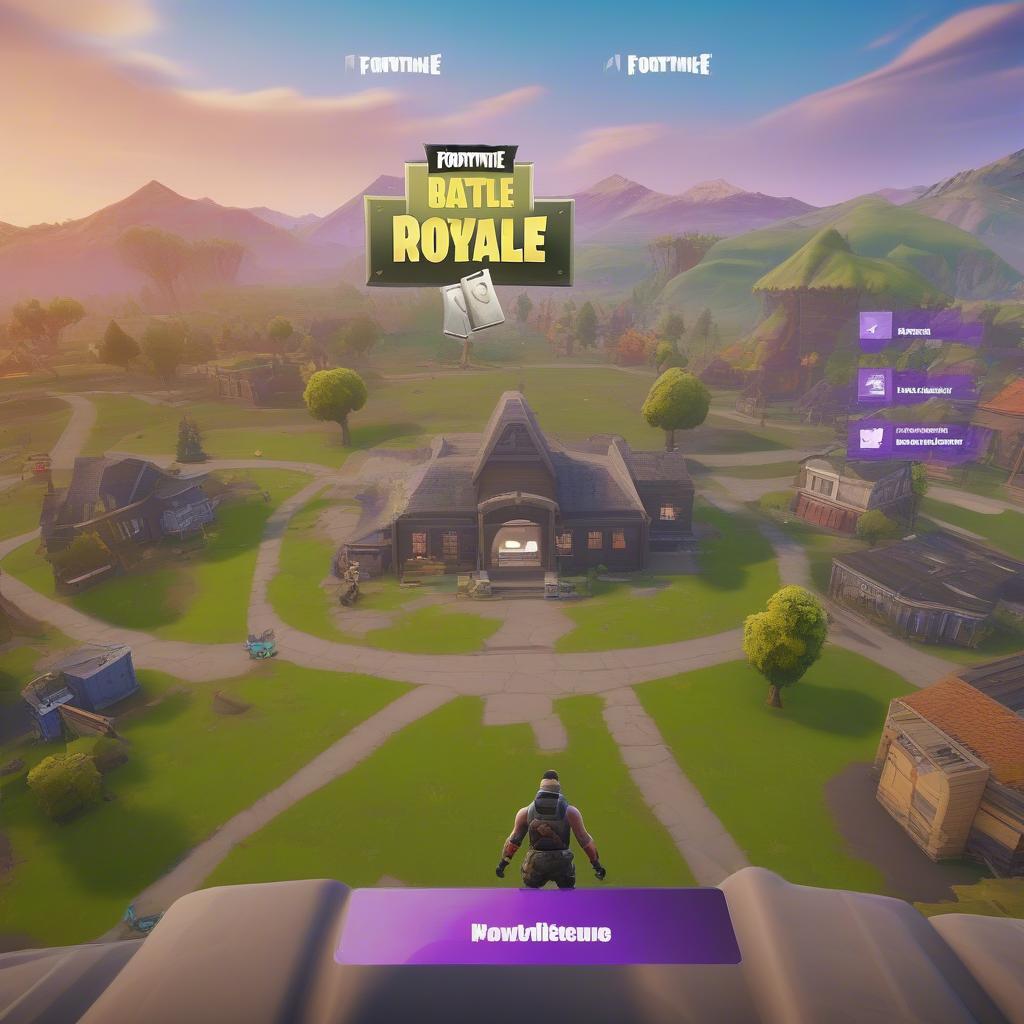 fortnite game mode selection screen
fortnite game mode selection screen
“Experiencing a ‘can’t ready up’ issue in Fortnite can be really frustrating, but by checking your role as party leader and verifying your game mode, you can often identify and correct the problem. Always make sure your game and drivers are up to date.” – Dr. Evelyn Reed, Game Performance Analyst at Tech Solutions Group
Understanding Party Leader and Game Mode Mismatches
A common stumbling block is the party leader setup and game mode compatibility. Let’s break this down:
- Party Leader: The party leader has the authority to ready up the entire team. If you’re not the leader, you won’t be able to ready up yourself.
- Game Mode Requirements: Each game mode may have specific requirements regarding party sizes or other settings. A mismatch can prevent the “Ready Up” button from activating. Some modes, such as certain creative maps, require specific set ups and cannot be joined at random.
- Party Settings: Make sure you’re in the correct party type and private settings (public, friends, private). These settings might restrict how you can join and play in a match.
Server Issues: When Fortnite Isn’t Cooperating
Server problems are a frustrating yet common issue. Epic Games’ servers are not infallible, and outages happen. When this is the case, some measures can be taken:
- Check Official Channels: Always check official sources for server outages, such as the Epic Games Status page or their social media accounts.
- Monitor Community Forums: See if other players report the same problem. Community forums and social media can be good sources for information in real time.
- Patience is Key: If there’s a widespread server issue, the only real solution is waiting for the problem to be resolved by the Epic Games team. You may want to take a break and do something else while the system is down.
What To Do if Nothing Works?
When you’ve tried every conceivable solution and the problem still persists, it’s time to seek help:
- Fortnite Support: Reach out to the Fortnite Support team via their official channels. Be ready to provide as many details as possible regarding your situation so they can assist more effectively.
- Community Forums: Post on the Fortnite Community Forums. Perhaps another player has experienced the same issue and can provide some extra guidance.
- Report the Bug: Officially reporting the bug to Epic Games can help them fix the issue for everyone. Be as specific as possible to help the development team fix the bug correctly.
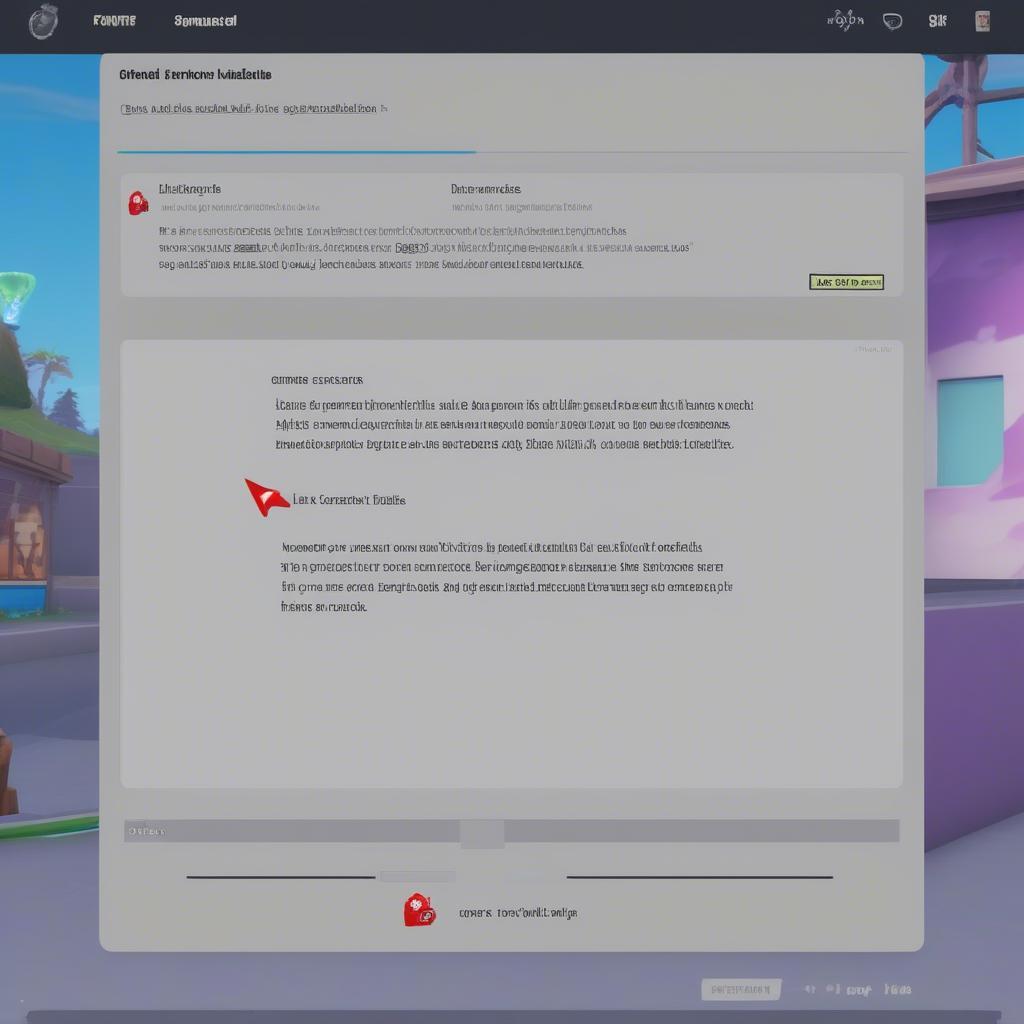 fortnite network connection error
fortnite network connection error
“Don’t underestimate the impact of a stable internet connection on your Fortnite experience. Make sure your network is working optimally and that there are no issues that might be causing your connection to drop.” – Alan Thompson, Network Engineer at GlobalCom Solutions
If you’re looking to understand how game modes change, check out the Guide to Fortnite Steady Storm mode. This mode offers a different experience that could be a fun alternative if your connection or matchmaking is problematic.
The Importance of Game Updates and System Specs
It’s crucial to keep your game updated. Outdated software can often lead to bugs and performance issues, including the inability to ready up. Here’s why game updates and system specifications matter:
- Bug Fixes: Updates often include patches to fix known bugs that may be causing issues.
- Performance Improvement: Game updates can also enhance game performance, allowing for smoother gameplay and reducing errors.
- Compatibility: Ensure your system meets the game’s minimum requirements to avoid performance issues. If your system is not working correctly or is too slow, you may not be able to play at all, or you may experience issues like the “can’t ready up” error.
Sometimes, a glitch can also lead to problems with joining a match. If you’ve been kicked from the game, it is worth exploring if can you rejoin a fortnite game.
Prevention: Avoiding the “Can’t Ready Up” Frustration
Preventing the “can’t ready up” problem is better than fixing it. Here are some tips to minimize the chances of encountering this issue:
- Regularly Check for Updates: Make it a habit to check for game and driver updates.
- Maintain Your Internet Connection: Ensure you have a stable and reliable internet connection.
- Keep Your System Clean: Regularly clean your system and clear the cache to keep the game running smoothly.
- Be Mindful of Game Modes: Pay attention to game mode requirements and restrictions.
- Communicate with Your Team: Be sure to communicate with your team to check settings, game modes, and make sure you have the right party leader to start a match.
 fortnite troubleshooting tips icon
fortnite troubleshooting tips icon
“Keeping your system and game updated, along with a stable network connection, significantly reduces the chances of running into problems like being unable to ready up. Proactive maintenance will keep you playing more and troubleshooting less.” – Jessica Nguyen, Game Tech Expert at Digital Dynamics Inc.
If you’re still having trouble, maybe you want to try some of the alternative game modes that are often featured in Fortnite. For example, if you’re looking for a challenge, check out How to play Fortnite One Shot mode.
Conclusion: Readying Up for Victory
Experiencing the “can’t ready up” issue in Fortnite can be a frustrating hurdle, but with the proper troubleshooting steps, you’ll be back in the game in no time. Understanding the root causes, from party leader issues to server problems, is key to resolving the issue quickly and efficiently. At Games Fortnite, our goal is to keep you informed and playing, making sure that your Fortnite experience is nothing short of awesome. We hope this comprehensive guide helps you get back to building, battling, and claiming those victory royales! Don’t forget to check back for more tips and tricks to enhance your gaming experience. Check out some other articles we have written here, like this one on fortnite crashing when joining game, to make sure you don’t miss out on anything at Games Fortnite! And if you want to take your team to a different kind of challenge, maybe you should look into playing Guide to Fortnite Infected mode.
