Hey there, fellow Fortnite fanatics! Ever been in the heat of battle, perfectly lining up that sniper shot, only to poof, you’re suddenly staring at your desktop? I’m Harmony Saunders, your friendly admin here at Games Fortnite, and believe me, I’ve been there. It’s incredibly frustrating when you’re constantly being kicked out of the game. This article will explore the common reasons behind this issue and equip you with the knowledge to get back into the action.
We all know how crucial those Victory Royales are, and having your gameplay interrupted by sudden click-outs can be a real pain. That’s why we’ve put together a comprehensive guide to help you understand why this happens and how to prevent it. We’ll dig into the technical stuff but keep it simple, so you can get back to building and battling in no time. We at Games Fortnite want you to enjoy every minute of gameplay.
Common reasons for fortnite minimizing
So, why does Fortnite keep minimizing on you? It’s rarely a single reason, but rather a mix of factors at play. Let’s tackle some of the most common culprits causing those frustrating moments when you are suddenly kicked back to the desktop. Understanding these potential issues is the first step in getting back to smooth, uninterrupted gameplay.
- Accidental Key Presses: Sometimes, it’s just a simple accident. A misplaced hand or a slightly-too-eager button press on the keyboard can easily minimize the game. The Windows key is a common offender, but even accidental Alt + Tab combinations can throw you off.
- Outdated Graphics Drivers: Your graphics card works hard to render the beautiful world of Fortnite, and outdated drivers can cause all sorts of unexpected issues, including sudden minimizing. They are the language translators between your game and the graphics card, and if they are not up to date, miscommunications can lead to problems.
- Conflicting Software: Having other programs running in the background can sometimes interfere with Fortnite. Overlays from other apps, antivirus software, and even chat programs can sometimes cause minimizing issues. These programs are all competing for your system’s attention, and sometimes, Fortnite loses that battle.
- Full-Screen Optimization Issues: Windows’ full-screen optimizations, while intended to improve game performance, can sometimes cause unexpected minimizing. These optimizations may clash with the way Fortnite is set up.
- System Resource Overload: If your computer is struggling to keep up with the demands of Fortnite, you might experience unexpected minimizing. Other demanding apps running simultaneously can easily overload your system’s resources.
- Game Settings: Incorrect settings within the game can sometimes cause it to lose focus and minimize. This could be a resolution issue, or some other setting that is not playing nice with your system.
- Hardware Problems: On rare occasions, the problem can be hardware related. Sometimes a failing keyboard, a faulty mouse or other hardware device can cause miscommunications that cause the game to minimize.
 fortnite minimize issues troubleshooting
fortnite minimize issues troubleshooting
How to prevent fortnite from minimizing
Okay, so now we have a good idea of why Fortnite might be minimizing on you. The good news is that there are several steps you can take to fix it. Don’t worry, we will walk through all of them step by step! Let’s dig into the solutions, so you can get back to playing without worrying about being suddenly tossed back to your desktop.
- Check for Accidental Key Presses: Make sure your keyboard is clean and there are no keys sticking, try removing any potential key obstructions. Pay attention to where your hands are when playing and avoid bumping into keys accidentally. It’s a simple solution, but very important!
- Update Your Graphics Drivers: The newest drivers often contain vital performance and stability improvements. Check your graphics card manufacturer’s website (Nvidia, AMD, Intel) to download the most recent driver versions.
- Close Conflicting Background Software: Before starting Fortnite, close any unnecessary programs or applications running in the background that you don’t need. Disable overlays or software that is not essential.
- Disable Full-Screen Optimizations: Right-click on your Fortnite shortcut, go to Properties, then the Compatibility tab. Check the box “Disable Full-screen optimizations.”
- Monitor System Resources: Check your computer’s performance while playing to make sure it isn’t overloaded. If your CPU or RAM usage is high, consider upgrading, or closing any unnecessary programs that may be hogging system resources.
- Adjust Game Settings: Experiment with changing game settings, such as resolution or display mode, to see if they make a difference. Sometimes, slightly altering them is all it takes to solve the problem.
- Check Keyboard and Mouse: Try using a different keyboard or mouse to rule out hardware issues. It’s a simple diagnostic step to see if any of your input peripherals are causing the issue.
- Run Fortnite as Administrator: Sometimes, running the game with administrative privileges can help resolve issues. Right click the Fortnite executable and select “Run as administrator”.
Expert advice
“In my experience, keeping your system and hardware drivers up to date is paramount for a smooth gaming experience. Often, seemingly unrelated issues like game minimizing can be directly tied to these areas.” – Dr. Eleanor Vance, Lead Game Performance Analyst
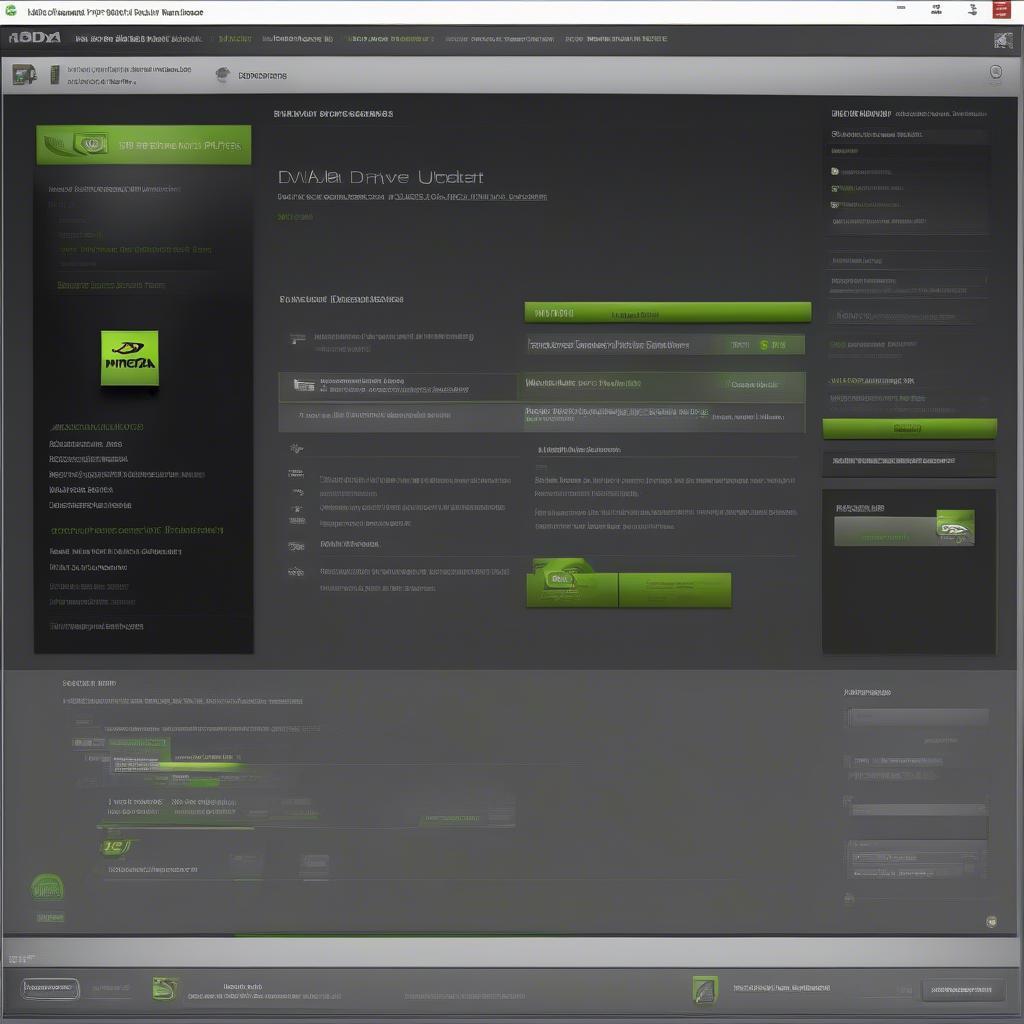 fortnite graphics drivers update
fortnite graphics drivers update
Specific scenarios causing minimizing
Beyond the general causes, there are some specific scenarios that tend to lead to game minimizing. Understanding these can further help you pinpoint the issue and fine-tune your approach to fixing the minimizing issue. So let’s take a look at some of these more particular causes.
- Multi-Monitor Setups: If you’re using multiple monitors, it’s easy for the mouse cursor to move outside of the game screen, causing it to minimize. Setting the game to full screen or using windowed fullscreen modes can help.
- Discord Overlays: The Discord overlay feature, while useful, can sometimes cause problems, such as unexpected minimizing. You can try disabling the Discord overlay and test if the issue is still present.
- Antivirus Interference: Overzealous antivirus software can sometimes see Fortnite as a threat, causing the game to minimize or even crash. You might need to add the Fortnite game files to the exclusions list of your antivirus program.
- Alt-Tabbing: Frequently tabbing out of the game (using Alt+Tab) can cause the game to minimize or have focus problems. Try to avoid tabbing out unnecessarily.
Expert insight
“Pay close attention to your software overlays, especially when using communication software like Discord. These are known to cause conflicts sometimes and could be a potential cause of game minimizing. When all else fails, try disabling them, and if the issue goes away, you may have found your culprit.” – David Chen, Software Troubleshooting Specialist
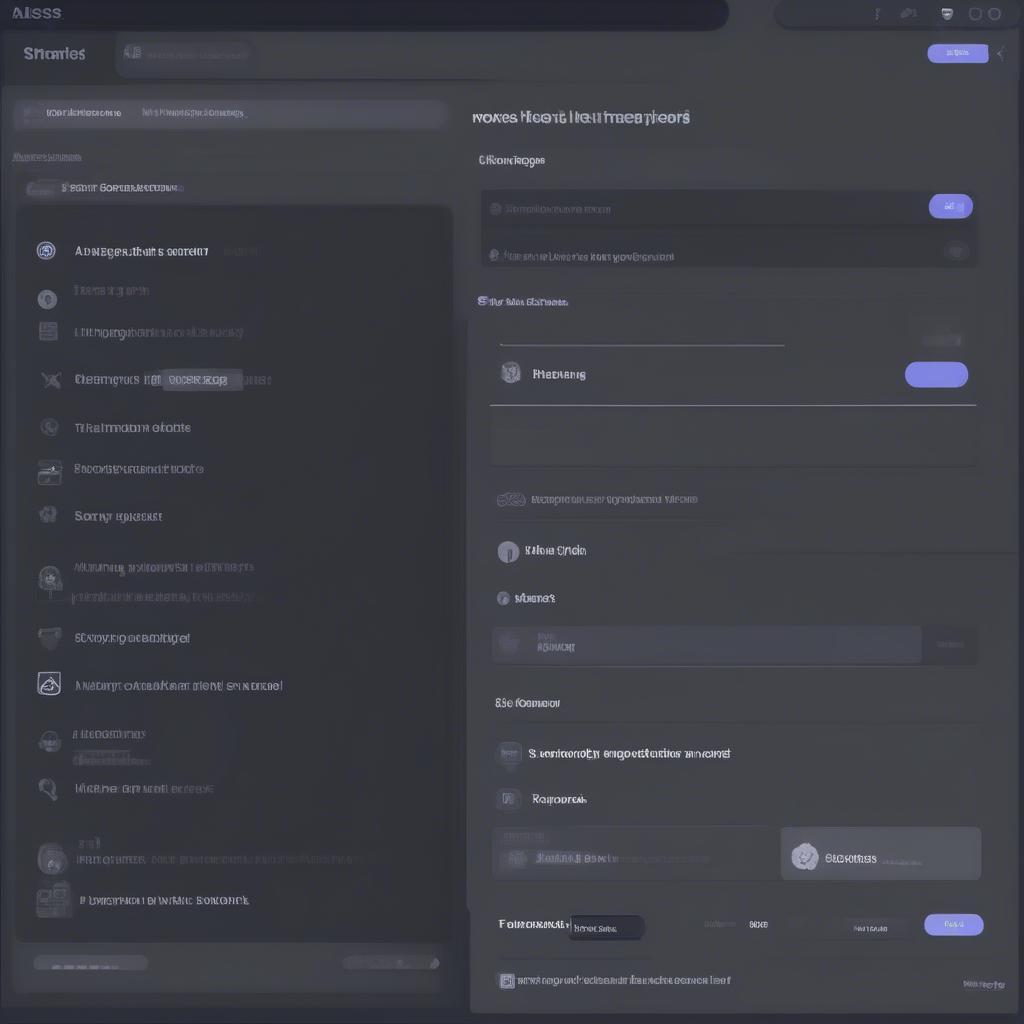 fortnite discord overlay settings
fortnite discord overlay settings
Advanced troubleshooting for persistent minimizing
If you’ve tried all the basic troubleshooting and you’re still facing the same issue, it might be time for some more advanced solutions. These steps might be a bit more technical, but they are worth exploring if you’re still having difficulties. Let’s explore some of these more detailed solutions.
- Clean Boot: Performing a clean boot of your system will help you identify if any third-party software or background process is causing the problem. This will start windows with a minimal amount of drivers and software.
- System File Checker (SFC): Run the System File Checker (SFC) command to verify and repair any corrupted system files, since damaged files can cause unusual behavior. You’ll use the command prompt to run these checks.
- Hardware Diagnostics: Conduct thorough diagnostics to check the health of your computer’s hardware components (CPU, GPU, RAM). Sometimes hardware issues may be the culprit.
- Reinstall Fortnite: As a last resort, try reinstalling Fortnite entirely. This can resolve issues caused by corrupt or missing game files. Reinstalling will give you a clean game to start again.
Expert testimony
“Don’t underestimate the power of a clean system boot and thorough hardware checks. Often times, it’s the more technical issues that cause the strangest symptoms. This is particularly true for gamers who may have overclocked systems or systems with older hardware.” – Michael Rodriguez, Computer Hardware Expert
 windows sfc command prompt
windows sfc command prompt
Conclusion
Dealing with constant game minimizing is no fun, especially in a game as intense as Fortnite. We’ve gone over a lot of potential reasons and provided some solid solutions for this. By systematically going through the steps provided here, you’ll be able to pinpoint and fix the problem and get back to your game uninterrupted. We here at Games Fortnite are dedicated to ensuring you have the best possible game play and enjoyment.
Remember to keep your drivers and system up to date, watch out for accidental key presses and conflicting software. Try adjusting your game settings and perform regular hardware checkups. Remember that no matter the problem, there is usually a solution just around the corner. Now that you are equipped with the knowledge of why do i keep clicking out of my game fortnite, you are one step closer to smooth game play. Go get that Victory Royale!
